Monday, June 05, 2006
FireProxIT-Free, Easy To Use Proxy Server, Integrated
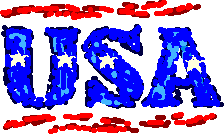 Wow, we have a great, functional, new, and politically important, extension on our hands. This extension puts a toolbar with a place to type a URL on your Firefox browser. When you get to a sight that requires privacy you can type the URL in the toolbar's box and it sends the request to the internet and pulls up your page, pretty quickly I might add. For those of us who don't know what just happened or what a proxy server is... Your computer sent a request to another computer to access the internet rather than asking the computer that your office, school, or
Wow, we have a great, functional, new, and politically important, extension on our hands. This extension puts a toolbar with a place to type a URL on your Firefox browser. When you get to a sight that requires privacy you can type the URL in the toolbar's box and it sends the request to the internet and pulls up your page, pretty quickly I might add. For those of us who don't know what just happened or what a proxy server is... Your computer sent a request to another computer to access the internet rather than asking the computer that your office, school, or  ISP, had specified for the task. The governing body collects all the data you generate while surfing on the web and sorts it by your IP address. Therefore, if you are a student or a worker that can not get to a web site because of all the blocks, filters, and monitoring that some institutions do, you can now get to it, quickly and efficiently. You might be someone that uses a computer at home that visits sites that you don't want you ISP to put in their internal reports or maybe you want to make sure your snoopy job doesn't know that you are looking at positions from other companies. The fact is, that today we don't know who is getting at the data we generate while surfing the web, not to mention how they are interpreting it. We know it exists, probably in more than one place. It's sitting there, just waiting for someone to type in a query that kicks out our name and all the data you have generated in our life.
ISP, had specified for the task. The governing body collects all the data you generate while surfing on the web and sorts it by your IP address. Therefore, if you are a student or a worker that can not get to a web site because of all the blocks, filters, and monitoring that some institutions do, you can now get to it, quickly and efficiently. You might be someone that uses a computer at home that visits sites that you don't want you ISP to put in their internal reports or maybe you want to make sure your snoopy job doesn't know that you are looking at positions from other companies. The fact is, that today we don't know who is getting at the data we generate while surfing the web, not to mention how they are interpreting it. We know it exists, probably in more than one place. It's sitting there, just waiting for someone to type in a query that kicks out our name and all the data you have generated in our life.To sum things up, there are a lot of reasons you might want to use a proxy server and this extension "breaks the mold" of hard to configure and crude to maintain, proxy connections. It took someone willing to buy and maintain a server who had enough smarts to write the code to incorporate it into a Firefox Extension. Hats off to the Firefox developer!
Mighty Joe thinks that everyone should download and install this extension! Try it out, learn how to use it, and then disable it until you need it. This extension is not meant to be used all the time because it would be too cumbersome to paste every web url into the proxy toolbar. Once installed, your Firefox browser will open with the FireproxIT toolbar on it and your off and running. As long as it remains fast, free, and secure, I think it will be a popular extension.
https://addons.mozilla.org/firefox/2597/
PS- Your company may still be able to monitor what you are doing. There are snoopy packages named keyloggers that can take a picture of your desktop every minute and record every keystroke you enter. So please be careful, this extension is not a 100% guaranty that your administrator can not see exactly what you are doing. However, it does cut out most of the general reporting that a lot of places use.
Thursday, June 01, 2006
A Better Way to Store History
 I just deleted my previous post and recommendation on a Firefox extension named Slogger. Slogger was great because it would store a table of your web history on your PC and then if you forgot something you looked at last week you could pull up a table and browse through it by day. This is better than using your web history because it is more secure and it doesn't store all the pictures and other crap.
I just deleted my previous post and recommendation on a Firefox extension named Slogger. Slogger was great because it would store a table of your web history on your PC and then if you forgot something you looked at last week you could pull up a table and browse through it by day. This is better than using your web history because it is more secure and it doesn't store all the pictures and other crap. But now Gbrain is available. Gbrain is a linked with a Google service that keeps track of your bookmarks. But Gbrain can store every page you visit as a bookmark, thus turning your browser history into an asset stored remotely and searchable via Google.
When you download this extension, right click on your toolbars (at the top of your browser) and then choose customize. Scroll through all the icons until you see a brain and you can drag this icon up to any of your toolbars (I put mine on my Google toolbar). This toggles the tracking mechanism, so if you go to sites that you think are sensitive you can just disable Gbrain for a while. Mighty Joe thinks everyone should be using Gbrain. It is the way to go for tracking your history.
https://addons.mozilla.org/firefox/2515/
Sunday, May 07, 2006
Wallpapers that make you cool!

These are some great wallpapers for you to use on your desktop!
I'll look around for some others and update this post as I find them.
http://iup.in/viewimage.php?img=628
http://iup.in/viewimage.php?img=629
http://iup.in/viewimage.php?img=630
There are a set of about 6 totally awsome Firefox wallpapers at this site. In both 1024x768 and 1600x1200. Mighty Joe says "Check these out"!
http://users.otenet.gr/~fiotakis/
Sunday, April 16, 2006
Forget Everything Else - Google's Spell Check is Reason Enough
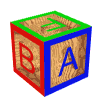
Google's new toolbar for Firefox does a lot of things; it provides safe browsing by helping to eliminate phishing scams, it fills in your search with a drop down menu (like your browser's text search) and you can see how many matches of each option you have, but above all the others is the spellcheck. Because I write a lot of things, emails, blogs, bulletin posts... I've always wanted a good spellcheck that was fast, easy to use, and be the same tool for every site. Most of the past solutions had spell checking integrated into the websites and those stunk because they were all different and some worked well and some did not. Google's spell check works GREAT and it applies to every web page you use. This is reason enough to download the extension. If you download the extension it will be one of the few that you use all the time and you'll appreciate the value daily.
There are some catches that go along with the some of the other features in the Google Toolbar. There is an option to enable Google to gather data on your searches and some other things about your computer. I went ahead and allowed them to pick my information because I couldn't think of a scenario that would hurt me (given the type of data they say they are collecting). If you are worried about those issues you can respond NO to their prompt and it will disable some of the features but the spellcheck is still available (and a good many other features). So, no worries, this extension delivers enough value any way you look at it so Mighty Joe says INSTALL IT!
http://www.google.com/tools/firefox/toolbar/index.html
Tuesday, March 07, 2006
Quick Access to a Calculator
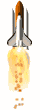 Status Bar Calculator
Status Bar CalculatorThis is a really quick way to access a calculator. It has saved me from having to go look through my start button menu, access accessories, then find the calculator... This extension puts a small icon at the bottom of your browser (which is the status bar) you click the calculator icon and it expands. This is not designed as a powerful calculator but this is the best solution for the average user that just needs to calculate a couple of numbers.
Just download the extension and it automatically puts the icon on your statusbar!
https://addons.mozilla.org/extensions/moreinfo.php?id=2111&application=firefox
This calculator will pop up in your right sidebar and this does everything that most "power" calculators can do...
http://calculator.mozdev.org/installation.html
Sunday, January 29, 2006
Oooops What Happened - Session Crashed! GET IT BACK!
 Session Saver is a very handy and productive extension that I recommend to everyone. I didn't understand how useful it was until I installed it. It is one of those simple things that you would think is easy and you would not expect there to be much but the person that makes this extension has done it right. It puts a little button on your navigation bar that allows you to save a session, so it is almost like another "favorites, or bookmark" that you can use at the touch of a button. When you have a session go down it will ask you if you would like it restored as you are booting up. There are many other things built into this little button. Install it and use it forever!
Session Saver is a very handy and productive extension that I recommend to everyone. I didn't understand how useful it was until I installed it. It is one of those simple things that you would think is easy and you would not expect there to be much but the person that makes this extension has done it right. It puts a little button on your navigation bar that allows you to save a session, so it is almost like another "favorites, or bookmark" that you can use at the touch of a button. When you have a session go down it will ask you if you would like it restored as you are booting up. There are many other things built into this little button. Install it and use it forever!After you install this extension just reboot your browser and then right click on your navigation menu and select "customize" then pick the "Session Saver" button and drag it onto your navigation bar and you are done.
https://addons.mozilla.org/extensions/moreinfo.php?id=436&application=firefox
Saturday, January 28, 2006
Bits and Pieces of Gold - Now Available From Clipmark!

Clipmark is a really great extension that lets you grab bits of web pages that you are interested in and save them off to a centrally located and available platform. You can mark your "clipmarks" as private or public. You can also tag the information with key words that you can use to search your clipmarks for. For example, I'm interested in lyme disease but I don't want to save every page that mentions the word "lyme" but I can clip the paragraph that I am interested in and then quickly save it. At a later date, if I remember reading something and clipping it I can look it up by "lyme, CDC" or whatever topic I may be looking for. This is hard to explain but if you are like me and constantly read bits and pieces of things that you would like to keep on file somewhere but it doesn't make sense to save the whole page, then this might be a good tool for you.
You do have to sign up for a free account and give them a working email address. I've been using it now for about a month and it seems to work very well. It puts 4 buttons on your browser navigation bar to clip, save clip, print preview, and print so that is a little cumbersome. I am going to put a bug in the ear of the developer on this subject but it is worth it because of the capabilities.
You can get the extension at the link below.
https://addons.mozilla.org/extensions/moreinfo.php?id=1407&application=firefox
The installation of the extension will lead you to this page to sign up for your free account.
http://clipmarks.com/
Go to the clipmark site and check out some of the public clipmarks and it will give you a better idea about the service than I can probably describe to you in this forum. I'll just tell you I like, think it is valuable, and it works with our configuration (like everything I recommend on this page).
Saturday, November 19, 2005
Favicon Picker - Dress The Mess!

I like to be able to change my icons and this extension allows you to do just that. Any icon for a web page that is stored in your "bookmarks" can now be changed. It also works with bookmarks that you put on your toolbar. It will not replace "folder icons" so it has to be a web page and not a folder that the web page is stored in.
Once you install the extension, right click on bookmark page and select properties then select the button on the far right (it's in French and it probably says change icon) and it will bring up an explorer window for you to select your icon. Then you are done! Of course, you have to have your own icons and for some great locations on the web to download icons you can go to Mighty Joe's Freeware and look at section on Icons! The link for Mighty Joe's is on the left toolbar for this page. The link to install this extension is below.
https://addons.mozilla.org/en-US/firefox/addon/3176
Friday, November 11, 2005
Tabbed Browsing Made Better!! - 2 Extensions That Improve Your Tab Experience!
 Tab Mix Plus is a great extension that defines how the tabs will operate in Firefox. It allows you to control things like; the "focus", meaning what tab shows after you close the tab you are looking at, and how items open when you click on a link in your email or other external program... There are a lot of different options you can go through and customize. Once you install the extension and restart Firefox open up the "extensions" window and select the tab mix plus extension, and then select "options" and the options will display for you. This extension solves a lot of problems that you might run into with tabbed browsing. Everyone should have this installed and get familiar with the options and how they work. It's easy to use and learn and it is kind of important to understand. Just like it's important to know what vertical and horizontal control are on your TV and how to adjust them!
Tab Mix Plus is a great extension that defines how the tabs will operate in Firefox. It allows you to control things like; the "focus", meaning what tab shows after you close the tab you are looking at, and how items open when you click on a link in your email or other external program... There are a lot of different options you can go through and customize. Once you install the extension and restart Firefox open up the "extensions" window and select the tab mix plus extension, and then select "options" and the options will display for you. This extension solves a lot of problems that you might run into with tabbed browsing. Everyone should have this installed and get familiar with the options and how they work. It's easy to use and learn and it is kind of important to understand. Just like it's important to know what vertical and horizontal control are on your TV and how to adjust them!https://addons.mozilla.org/extensions/moreinfo.php?id=1122
Colorful Tabs is strictly a cosmetic extension. All it does is change the color of the tabs on the toolbar. I like it and think it is helpful. There are no options... just install it, restart it, and it works. Try it out and see if you like it.
https://addons.mozilla.org/extensions/moreinfo.php?id=1368
Wednesday, October 26, 2005
Google Preview - Thumbnail Views Into Your Search Results!
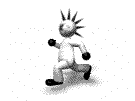
If you use Google you should try this extension out. It places a thumbnail image beside each of your query results. It provides a window into your search results. I have not noticed any hit on my performance in bringing up search results, I was concerned about that at first but it doesn't take much bandwidth to put a bunch of thumbnails next to your query results. I think this extension makes you more efficient in selecting the links you want to follow. Check it out!!!
https://addons.mozilla.org/extensions/moreinfo.php?id=189
Tuesday, October 11, 2005
MapIt - Be Fast - See an Address - Highlight It - See It On Google Map!

MapIt is a slick extension that everyone should be aware of and use. It's really convenient when you are looking up addresses and you need to get directions to the destination. All you do is download the extension, then Mapit puts an option in your context menu that comes up when you right click on a web page. Just highlight the address, right click, choose MapIt and it automatically brings up a new tab with Google Maps and the address you are looking for. This is hot hot hot!!! and makes you fast fast fast!!!
https://addons.mozilla.org/extensions/moreinfo.php?id=385
RED FLAG - MAPIT NOT WORKING USE GDIRECTIONS!
Map it is not working with V1.5 of Firefox. Therefore please try the Gdirection extension instead. It does the same thing except it allows you to put in your address and map directions from your home to the highlighted text. It still uses Google Maps so it's basically the same thing except you get the directions from your house to the highlighted text instead of just the one location.
https://addons.mozilla.org/extensions/moreinfo.php?id=1104&application=firefox
Friday, September 23, 2005
Save Image In Folder - What a Time Saver! Exciting, Unique, Helpful, Handy, and Simple!!!

Save Image in Folder is a real time saver for everyone that wants to save images they see on the web on their personal computers. You might say, "I can do that now by just right clicking on the image and selecting where to save it". Yes you can but this extension saves you at least one time consuming step. Here once you right click on your picture you see an item "save image in folder" and when you mouse over that selection it lists the folders that you have input into the system and you just select the folder you want to save it in and you are done. It is so much easier, it is such a time saver, this is a great example of how Firefox beats the crap out of other browsers... You have got to get this extension! I recommend this extension for everyone.
Once you install the extension, open up the options from the extension window and define the folders where you want to save images, and you are ready to roll. I highly recommend this extension! Try it out!!
https://addons.mozilla.org/extensions/moreinfo.php?id=614
Google Page Rank Status - Valuable Convenient Information

Google Page Rank Status puts a little icon on the bottom of your browser that tells you how popular the web page you are viewing is. This information is handy for several reasons. Mighty Joe likes it because I can see if I'm buying something from a company that gets a lot of traffic. Knowing that the site gets a lot of traffic also lets you know if you are at the best possible site for the thing you are looking for. You can also click on the icon and it will bring up a list of similar pages quickly. This information is also available from the Google toolbar but you don't get the page rank status and the information is more convenient.
Mighty Joe likes having this information available and I think the average web user would benefit from having his information as well. I recommend this extension for everyone.
https://addons.mozilla.org/extensions/moreinfo.php?id=262
Thursday, September 22, 2005
Autocopy Makes Sense and Saves Time - Another Extension for Everyone
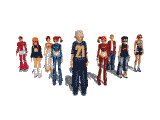
Autocopy is an easy extension to recommend because it doesn't do that much but what it does do saves you time every time you need to 'cut n paste'. Which is such a common function for most of us that this extension turns into a valued component of Firefox shortly after you install it. There is no risk, it's free, and it saves you time, even Might Joe ought to be able to sell this!
There is one thing to point out. You can configure it so that it leaves the text you choose as "selected" or to leave it blank after you select it. This is a bit confusing but I guess there are some people that might want it to work opposite of normal. I didn't, so I set it so it would leave the text selected when I selected it.
Autocopy puts a small green check in a green outlined white box on the bottom right of your browser. You right click on it and it turns Autocopy off. If you left click on it you'll have access to the options screen. Go for it!
https://addons.mozilla.org/extensions/moreinfo.php?id=383
Wednesday, September 21, 2005
Integrate Note Taking With Firefox and Put Information at Your Fingertips
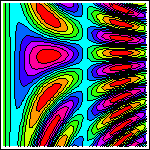
Information At Your Fingertips
There are three extensions that enable you to take notes and keep that information at your fingertips while you browse the web in Firefox. There is real value in having this information available. Everyone should try these extensions out to determine if you need all three. I use all three but for different purposes.
This is what I use them for:
Quicknote was one of the first extensions I downloaded for Firefox. It is a great idea and it's basically a notepad that comes up when you press a button on the navigation toolbar. The notepad has 4 tabs on it so you can have a different tab for each subject. I keep my todo list on one tab and notes for various subjects on the others. You can even name the tabs and select different colors for the notepad tab you are working on. It automatically saves when you exit so it puts the information at your fingertips with the push of a button.
https://addons.mozilla.org/extensions/moreinfo.php?id=46
Clippings is an extension that is really handy. It puts an icon at the bottom of your browser (in the statusbar) and you can just highlight the text and drag it onto the icon. Then a window pops up and you can lable it. Handy, Dandy, and Mighty Joe thinks EVERYONE SHOULD INSTALL IT!
https://addons.mozilla.org/firefox/1347/
Scrapbook is kind of a mixture of the two but with a unique and powerful feature. Again, it is invoked by pushing a button on the navigation toolbar and it opens up in the sidebar. It allows you to "capture" any web page you are looking at in your browser and store it in a parent/child relationship as described above. Once "captured" you can edit the page by highlighting text and commenting on text blocks... This interface is a little clunky but I expect it will improve with time. The editor pops up across the bottom of your browser. It takes some time to figure out but it is worth spending the time on. This extension is ideal if your researching a subject and you want to use the web pages you look at as documentation on your research. I have not found out how to export the captured pages yet but I will be experimenting with that in the near future.
https://addons.mozilla.org/extensions/moreinfo.php?id=427
Tuesday, September 20, 2005
NoScript, Important Firefox Security - Everyone should install this
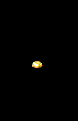
NoScript is probably the most important security extension available for Firefox. It works well and delivers the information in the least intrusive way possible. When a page loads it stops all the scripts and notifies you with a banner across the bottom of your browser. If you want the scripts to run then you just click on the banner and select the site to run either temporarily or permanently. I notice it mostly when ads are trying to run. It is important to stop these ads from executing scripts on your PC. Therefore, I highly recommend the NoScript extension. You can install it from the link below.
https://addons.mozilla.org/extensions/moreinfo.php?application=firefox&category=Popular&numpg=10&id=722
Monday, September 19, 2005
Menu X - A Real Space Saver - Reduce the Clutter!

MenuX enables you to reduce the number of buttons across the top of your browser by combining the functions of many menus into one button. I know that is a confusing sentence. For example, MenuX provides one button and when you push on it you see all the menu items in a pop up menu like; file, edit, view, go, bookmarks, tools, and help. There are other buttons that allow you to select what you want displayed in your sidebar, this eliminates the need to have individual buttons for quicknote, downloads, bookmarks, themes, extensions... and this is only the start of the many great advantages that MenuX offers. There is truly a wealth of capability in this extension and everyone should try it.
There are features in MenuX that not only save space but add unique capability. There is a button available that provides a drop down menu of your open Firefox windows, there is also a button that maximizes your screen space so you view almost nothing but the page in your browser. This is definatly an extension that you should try.
https://addons.mozilla.org/extensions/moreinfo.php?id=786
Thursday, September 15, 2005
Zoom, Go Back, Go Forward, Do Everything With Gestures

You can see the future of computing interfaces through understanding this extension. It allows you to define functions based on using your mouse. For instance, to go back a page I click left mouse button then right mouse button quickly. I've got it set up so if I hold my right mouse button down and go left it zooms an image and if I hold my right button down and go right it decreases image (and text) size. You can do anything you can do by pushing buttons on your browser using these "mouse gestures". There is an easy interface for defining your "gestures". Try it out! It's easier to set up and get used to than you think.
This is one of the secrets that will eliminate the computer interface as we know it. Once we are able to utilize eye movements as an input device these "gestures" will be used to navigate the web by tracking your eye's motion.
There are several extensions that deal with mouse gestures. I'm currently using the most sophisticated extension named Mouse Gestures. There is another extension named all-in-one gestures that has an easier interface to deal with but it can not do as much.
Mouse Gestures
https://addons.mozilla.org/firefox/39/
All-In-One-Gestures
https://addons.mozilla.org/extensions/moreinfo.php?application=firefox&category=Popular&numpg=10&id=12
PDF Download - Another of Life's Little hassles Eliminated - An Extension For Everyone!

PDF Download takes the sting out of clicking on a PDF document to view. It allows you to view the PDF document in HTML so it loads immediately. It's a vast improvement over waiting for a PDF reader to load every time you click on a link to a PDF document. Another of life's little hassles eliminated!
https://addons.mozilla.org/extensions/moreinfo.php?application=firefox&category=Popular&numpg=10&id=636
Wednesday, September 14, 2005
Grease Monkey - Power For Those Who Tinker

Grease Monkey is a Firefox extension that enables you to implement "scripts". Scripts are code, written by the user community, that load just prior to a web page. For example, if I want to add some features to Google Maps, lets say I want the map to zoom when I roll the mouse wheel, after I've installed both Grease Monkey and the appropriate script, the script loads every time I go to Google Maps and I have that capability. Most Scripts are very vertical and deal with one page at a time. However, there are some scripts that can run on several different web sites. Most of Grease Monkey's value is attained when you use one page a lot and you want to tweak the way the page works. I highly recommend Grease Monkey and the scripts for anyone that is willing to spend some time to figure it out. It's really not that hard it just takes a little bit of tinkering. You shouldn't make Grease Monkey the first Firefox extension that you install.
After you install Grease Monkey look under your Firefox "Tools" menu and you will see a command that says "install user script". I've included a link below to one of the best collection of Grease Monkey scripts I've seen. Just pick the script you want and click on it. You'll see the code and go under "tools" and "install user script" and you've got it! No need to reboot with scripts, they work right away, just reload your web page.
After you have installed a user script under the Firefox "tools" menu there is also an entry for "manage user scripts" so you can delete anything that is not working. Here is a list of the user scripts I have installed currently.
Download Grease Monkey Extension
https://addons.mozilla.org/extensions/moreinfo.php?id=748
Good Script Collections
http://userscripts.org/
http://www.dunck.us/collab/GreaseMonkeyUserScripts
The Scripts I've Installed (I'll post individual links and reviews/edits soon)
Google Map Mousewheel Zooming
Reduce Google Fusion Logo
AutoLogin
Googlelicious
MyLocations for Google Maps
Smilefy
Thursday, September 08, 2005
Open Portfolio Folder - Everyone Should Install

This is a no brainer. Just install this because eventually you might need it. It expends no resources and it doesn't take up space in your browser. The information it provides at your fingertips could be crucially important to you.
I've had a couple of problems with Firefox booting up and the interface looks all broken up. Like it's at the wrong resolution and there are problems with the frames and menus. It's not a functional browser and I have not been able to fix it. So then I have to create a new "profile" in Firefox. Well you'll want to move your old bookmarks and extensions file over from your old "profile". Even if this has never happened to you, and it might not because I am a power user of Firefox, it's great to know where your bookmark, theme and extension files are stored. Even with this drawback to the browser environment I still think very highly of Firefox and the user community. Eventually these issues will resolve and having this information limits the potential damage it could cause you.
After you download the extension there is a menu option under your "tools" file that says "open profile folder" and when you select that it brings up the file in the file Explorer. Sometimes it can become really important to have this information at your fingertips.
https://addons.mozilla.org/extensions/moreinfo.php?id=545
InFormEnter - Puts Information for Forms Right at Your Fingertip
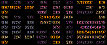
InformEnter puts a small button beside each text input field. If you left click on the button it brings up a small text window that contains the information that you stored. Things like your address and phone number or screen name or your different passwords are all selectable fields in menu. So you just click on your phone number and it puts that information into the web pages text box.
After you install the extension there will be a small button with an "enter" arrow on it. Right click on that and then type your data into the text box. After type in each new piece of data hit enter and start on a new line.
This is a great time saver and really helps you interact dynamically with the web. It's one of the extensions that has really saved me a lot of time. If you download, install, and configure InformEnter it will be one of the extensions that you use the most.
https://addons.mozilla.org/extensions/moreinfo.php?id=673
Monday, September 05, 2005
Menu Editor - Solves an important problem for Firefox - Everyone Should Install and Configure
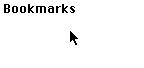
Menu Editor is an important extension because the context menu for Firefox keeps expanding when you install extensions. Eventually it gets so large that it’s hard to get at the menu functions that you need. The “context menu” is the menu that presents itself when you right click on a web page. This is the most important menu to edit, however, Menu Editor allows you to edit every menu available within Firefox. You can select and deselect items that you don’t want to be on your menu. Once you install the extension, open the extension window and select the Menu Editor extension, then open the options function and select which functions you want to show up on your menu. It’s easy to configure and solves an important problem for Firefox. Everyone should install and configure this extension.
https://addons.mozilla.org/extensions/moreinfo.php?id=710
Farewatcher, great information, easy to configure, information delivered well

I just installed a new Firefox extension named Farewatcher. I love the it! I am always interested in fares from Minneapolis to Raleigh that are under 200 dollars. This extension will monitor the airline universe and let me know if there are any tickets out there for that price. Configuring the extension was easy and straight forward. I have not experienced any problems with conflicts. The information is delivered through the status toolbar on the bottom of your Firefox frame. Its a small dot that says "fw" and when you mouse over it the information is displayed in a convenient balloon window. Therefore, IÂm going to give Farewatcher a big thumbs up! You can install it at the url below.
https://addons.mozilla.org/extensions/moreinfo.php?id=1150&vid=5456
Infolister - Important Information at the Push of a Button!
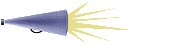
Infolister exports your Firefox configuration (themes and extensions) to a separate HTML frame. It's printable and/or you can cut and paste the information. It's a good, small, simple extension that provides valuable information at the push of a button. I think everyone should install and use this extension.
https://addons.mozilla.org/extensions/moreinfo.php?id=447
After you’ve installed this extension right click on your browser toolbar and choose “customize” and then pick the “InfoLister” button and drag it onto your navigation toolbar.
------------------
Last updated: Sun, 06 Nov 2005 19:44:49 GMT
User Agent: Mozilla/5.0; Windows NT Firefox/1.0.6
Extensions (enabled: 67, disabled: 2)
- Menu Editor 1.2
- PDF Download 0.5.1.2
- Download Manager Tweak 0.6.3
- ShowIP 0.7.11
- MenuX 0.2.4.1
- ScrapBook 0.17.0
- CuteMenus - Crystal 0.4A1
- Remove It Permanently 1.0.4
- Redirect Remover 0.43.1
- Form History Manager 0.4.0
- Enhanced History Manager 0.5.7.03
- TextMarker! 0.2.9
- QuickNote 0.6.0.1
- Favicon Picker 0.2.5
- Allow Right-Click 0.2
- InFormEnter 0.3.1
- Flags 0.4
- Open Profile Folder 1.1.1
- DragToTab 0.1.2
- Yahoo! Toolbar 1.0.1.20050805
- Skyfox 0.25 [disabled]
- Farewatcher 0.7.2
- InfoLister 0.8.2+
- xMirror 0.2
- whois 0.4
- MR Tech Disable XPI Install Delay 2.0.0
- GDirections 0.9.9
- ForwardFork 0.1.2
- SnapBack 0.5
- Wayback 0.2
- Screen grab! 0.6
- Stop-or-Reload Button 0.1
- miniT (drag+indicator) 0.5
- SpellBound 0.7.3
- Mozilla SpellCheck Libraries 0.9.1.0
- Tab Mix 0.2.2.3
- OpenBook 1.3.4
- Linkification 1.1.6
- A's Yahoo! mail notifier 0.6
- Digger 0.7
- Go Up 0.9.1
- Fasterfox 0.7.8
- NoScript 1.1.3.3
- All-in-One Gestures 0.17.2
- Greasemonkey 0.5.3
- Save Image in Folder 0.6.3
- MapIt! 0.7.1
- Save Text Area 0.4.2
- Slogger 0.5.11
- StedSidebar 0.3.3
- StumbleUpon 2.04
- Colorful Tabs 0.2
- JiWire Wi-Fi Toolbar 0.8.20051001 [disabled]
- Highlight Focus 0.1
- LinkChecker 0.4.2
- Live HTTP Headers 0.10
- Html Validator 0.7.6
- Auto Copy 0.5.4
- FLST 0.8.3
- LastTab 1.1.1
- Google Pagerank Status 0.9.3
- googlebar 0.9.12.01
- GooglePreview 1.0.3
- Blockfall 1.0
- Word Count 0.3
- Always Remember Password 0.3
- IE Tab 1.0.5
- Save Link in Folder 0.8.3
- Answers 1.22
Themes (18)
- Firefox (default) 2.0
- Aquatint 1.4.8
- Noia 2.0 (eXtreme) 2.98 [selected]
- Brushed 0.9.9.5
- Qute 3
- AquaFox 1.0.6
- Abstract PC 0.9.7.7
- Orsa 1.0.1
- Nautipolis for Firefox 1.0.21
- Slated for Firefox 1.1
- Plastikfox Crystal Clear 0.8
- Platinum 1.0.2
- Noia 2.0 (lite) 2.81
- Sky Pilot Classic 0.2
- Modern Pinball 1.0.8
- Plastikfox Crystal SVG 1.6
- someorbitgrey 0.2.2
- Azerty II 1.0.2
Plugins (12)
- PCMan's IEView Plug-in for Mozilla/Firefox
- Mozilla Default Plug-in
- Free Download Manager Click Catcher Plug-In for Netscape, Opera, Mozilla
- Mozilla ActiveX control and plugin support
- QuickTime Plug-in 6.5
- Triscape FxFoto Control and Plugin
- Adobe Acrobat
- Shockwave for Director
- Shockwave Flash
- MetaStream 3 Plugin
- MeadCo's Neptune
- Java(TM) 2 Platform Standard Edition 5.0 Update 3
Free Web Site Counter
